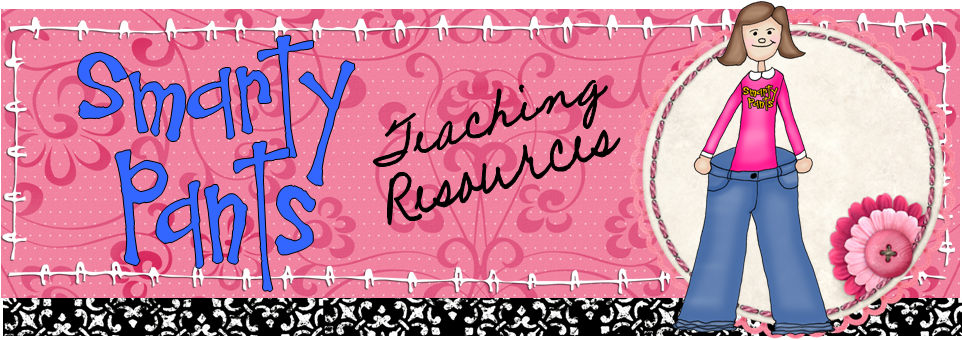Wallwisher
This is probably the original sticky note site. Name your wall, type directions at the top, and then give students the URL you've created so they can share. You need an email address to create a wall, but not to contribute. Posts can be moderated (meaning the teacher approves each post before it's shown) and walls can be set to private. Easy to use and good privacy settings. Notes can include text, pictures, links, videos, audio, and documents.
Stixy
Sign up for an account using your email address and create a Stixy board. You can share text notes, links, dated to-do's with reminders, photos, and documents. The layout looks a bit more professional and you have to enter an email address for anyone you invite to share a board. Boards can be set to private so that only those who are invited can see it. You can also allow guest access with a password. There is no moderation here; every invited contributor has the same privileges as the board's creator.
Scrumblr
This simple tool allows text only--no pictures, videos, or links. That's good if you want to keep it simple. You set your own custom URL. Share the URL to collaborate in real time. One feature this one has that I really like and didn't see in the others is the ability to divide the board into sections and label them.
What can I use it for?
- Brainstorm and then organize ideas
- Hold a virtual book club discussion
- List and categorize items
- Show examples of an abstract concept using words, pictures, and videos
- Organize your lesson plan ideas for a particular topic
- Have students problem solve collaboratively--for math, or for social issues in the classroom
- Hold a debate
- Respond to picture or video prompts
- Share ideas for ways to study for an upcoming test
- Quiz each other
- Race to organize concepts, words, or pictures into categories, then explain the rationale
- Use words and pictures to do a word study for key vocabulary
- Organize a number study using multiple representations, both verbal and non-verbal
- Create a KWL (Know / Want to Know / Learned) chart and adjust throughout the unit of study
- Have small groups complete character or author studies