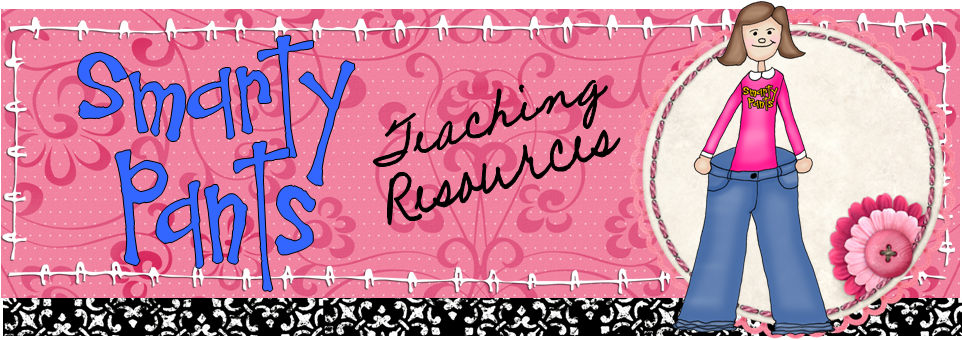This week's tool is Time Toast, a quick and easy way to create timelines and visualize events in a linear fashion. Simply enter events or time spans using a simple form, and the tool will build a timeline for you. You can also view the information in a table format. Each event can include an image, a title, and a description, as well as, of course, a date. Time spans include dates, title, and description, but no image. The timeline itself can also include a main image and a title.
This week's tool is Time Toast, a quick and easy way to create timelines and visualize events in a linear fashion. Simply enter events or time spans using a simple form, and the tool will build a timeline for you. You can also view the information in a table format. Each event can include an image, a title, and a description, as well as, of course, a date. Time spans include dates, title, and description, but no image. The timeline itself can also include a main image and a title.
You have the option of publishing timelines publicly or not, and tools are provided to easily share or embed a timeline if you choose to publish. Timelines can be tagged for easy searching as well, by the author and by viewers. There is a commenting feature for public timelines, but I could not tell from my test run whether comments can be deleted by the creator. I did not see any options to turn off or moderate comments.
Besides the obvious possibilities for historical timelines, timelines are great for other objectives and themes...
- Use as a pre-writing or revising activity
- Practice critical thinking: 30 most important inventions in human history
- Summarize your reading: Severus Snape and The Hunger Games
- Keep a reading log
- Create biographical timelines for author studies
- Present information from an interview
- Analyze an event
- Create a resumé
- Use as a tool in a portfolio
- Analyze issues such as how prices have changed over time
- Collaborate as a class to show the events in your year together as a year-end activity
- Post a calendar of upcoming events
- Help students develop time management skills by creating a timeline together for a long-term project. Individual project timelines can also be used as an evaluation tool as the teacher reviews what was done and when.
- Discuss plagiarism, copyright, intellectual property, and paraphrasing / transforming source material as students incorporate research into a timeline.