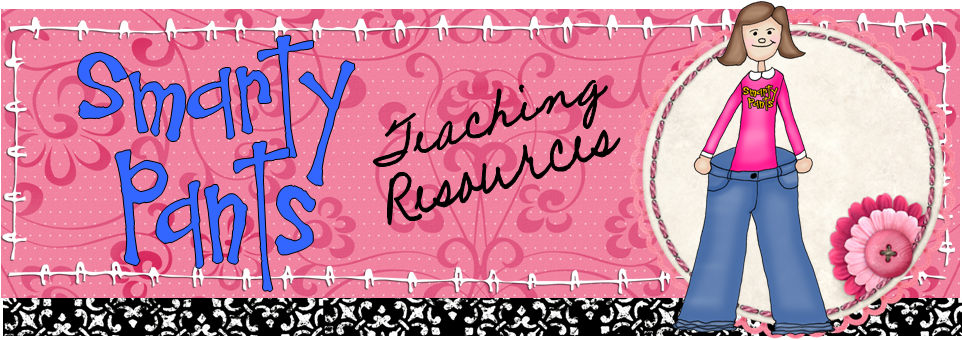Monday, October 31, 2011
Friday, October 28, 2011
Friday 5: Five Sites for Creating Comics
Wahoooo! Tomorrow is Saturday morning! Time to watch cartoons and eat 7 bowls of sugary cereal! In honor of my 1983 self's favorite part of the week, this Friday 5 will run down some tools for creating cartoons (well, comic strips, actually) with students. I'll also throw in a few ideas for how to use them for instruction.
1. Pixton *Top Pick!*
I almost didn't find this site, which turned out to be my favorite!. I was debating whether to make it a Friday 4 or maybe a Friday 4.5 and include an animated cartoon maker. Finally I stumbled upon Pixton. This site is divided up into Pixton for Fun, Pixton for Schools, and Pixton for Business. Pixton for Fun is the free version (there's also a Pixton Plus option here with a few more features for a fee), so I jumped in and made a "Quickie" comic. I think I love this option for students! You start from a template that is already set up with background, props, and a space for a character or two. You choose the character(s) when you begin creating. I was able to make the comic below in just a few minutes! What I love about this route is that students can get to the content you want them to create without monkeying around changing this and that option and adding a lot of fluff that's not needed to communicate the message.
I also did a quick test-drive of the regular comic editor and found that I really liked the options to customize what the characters are doing! You can manipulate their bodies and facial expressions many different ways, like editing each eye separately to be open, closed, wide, halfway closed, and so on. You can even bend legs and arms and turn the person around to show the back. I checked out Pixton for Schools briefly and was impressed that they offer secure sharing, rubrics for assessment, teacher moderation, and more. Check out the video on the Pixton School page for a rundown of the features. The pricing is customizable for the number of students you serve and looked reasonable. You can get a yearlong subscription for 24 students for $75, and it even gives you the per student pricing in case you want to pass the cost on to your parents. At $3.13 per student, it's less than I paid for my daughter's Scholastic magazine for the year.
2. ToonDoo
ToonDoo claims to be the "world's fastest way to create cartoons. I'm going to have to take issue with them there. I made a toon and didn't find it fast at all, but I did find that there were tons of options to build my strip. There were also some great features like sending layers to the front or back, resizing, rotation, and cloning. Drawbacks: I couldn't clone anything from one panel to the next, and some of the characters were wearing two-piece bathing suits. This would be distracting for certain special needs students and too much going on for very young students. I'd say the controls are ideal for 2nd grade and up, but the bathing suit content might not be acceptable for students below middle school. Here's the one I created. It took a lot longer than I wanted to spend. This is a real re-enactment of a conversation I had with my four year old son.

3. Make Beliefs Comix
"...And now for something completely different." Make Beliefs Comix is very simple to use. There aren't a ton of options or controls to learn or manipulate. Something I really like is that although there area limited cast of characters, each character is available with a range of expressions. This site also offers a Teacher Resources page and a series of pages with suggestions for using the site with students who have special needs. Specific suggestions are listed for autism, deafness, stuttering, and 4 other areas. One drawback to this site is that there is no option to save your creation on the site. You can print it, but you have to send it in email if you want to keep a digital copy.
4. Bitstrips
Bit Strips bills itself as a comic creator for use in the classroom. At first glance I only noticed the pay service, but eventually found Bitstrips Page One, which allows you to create comics for free. I found it easy to use. You can create custom avatars and characters with lots of options, including a choice of expressions, which is handy if you want to populate your strip with certain characters reacting to what's happening. The style reminded me a bit of the TV show The Family Guy. It had more options than Make Beliefs, but fewer than ToonDoo. It would be a good choice for 2nd grade on up.
5. Stripgenerator
Stripgenerator is more of a creative comic tool for adults. It looks like artists frequent this site, along with older kids who enjoy using taboo words and general Internet trolls. There are lots of creative comic strips here to browse, and it even has a feature called Strips On Topic that have comics tagged together by a (weekly?) focus topic. The current topic is Halloween (see the sample I found below, which is not so much a comic strip as a graphic.) Recent topics include Gadafi, Steve Jobs, Ships, and School Time. Stripgenerator had some tools the others did not have, like the ability to blur, mask, or otherwise edit stock objects and characters. Teachers need to know, however, that this site has lots of inappropriate content. Not only did I see foul language, but sexual themes as well. Personally, I would not even feel comfortable using this site with high school students because of the material they may encounter. If you're the artsy type, you might check it out for yourself.
1. Pixton *Top Pick!*
I almost didn't find this site, which turned out to be my favorite!. I was debating whether to make it a Friday 4 or maybe a Friday 4.5 and include an animated cartoon maker. Finally I stumbled upon Pixton. This site is divided up into Pixton for Fun, Pixton for Schools, and Pixton for Business. Pixton for Fun is the free version (there's also a Pixton Plus option here with a few more features for a fee), so I jumped in and made a "Quickie" comic. I think I love this option for students! You start from a template that is already set up with background, props, and a space for a character or two. You choose the character(s) when you begin creating. I was able to make the comic below in just a few minutes! What I love about this route is that students can get to the content you want them to create without monkeying around changing this and that option and adding a lot of fluff that's not needed to communicate the message.
I also did a quick test-drive of the regular comic editor and found that I really liked the options to customize what the characters are doing! You can manipulate their bodies and facial expressions many different ways, like editing each eye separately to be open, closed, wide, halfway closed, and so on. You can even bend legs and arms and turn the person around to show the back. I checked out Pixton for Schools briefly and was impressed that they offer secure sharing, rubrics for assessment, teacher moderation, and more. Check out the video on the Pixton School page for a rundown of the features. The pricing is customizable for the number of students you serve and looked reasonable. You can get a yearlong subscription for 24 students for $75, and it even gives you the per student pricing in case you want to pass the cost on to your parents. At $3.13 per student, it's less than I paid for my daughter's Scholastic magazine for the year.
2. ToonDoo
ToonDoo claims to be the "world's fastest way to create cartoons. I'm going to have to take issue with them there. I made a toon and didn't find it fast at all, but I did find that there were tons of options to build my strip. There were also some great features like sending layers to the front or back, resizing, rotation, and cloning. Drawbacks: I couldn't clone anything from one panel to the next, and some of the characters were wearing two-piece bathing suits. This would be distracting for certain special needs students and too much going on for very young students. I'd say the controls are ideal for 2nd grade and up, but the bathing suit content might not be acceptable for students below middle school. Here's the one I created. It took a lot longer than I wanted to spend. This is a real re-enactment of a conversation I had with my four year old son.

3. Make Beliefs Comix
"...And now for something completely different." Make Beliefs Comix is very simple to use. There aren't a ton of options or controls to learn or manipulate. Something I really like is that although there area limited cast of characters, each character is available with a range of expressions. This site also offers a Teacher Resources page and a series of pages with suggestions for using the site with students who have special needs. Specific suggestions are listed for autism, deafness, stuttering, and 4 other areas. One drawback to this site is that there is no option to save your creation on the site. You can print it, but you have to send it in email if you want to keep a digital copy.
4. Bitstrips
Bit Strips bills itself as a comic creator for use in the classroom. At first glance I only noticed the pay service, but eventually found Bitstrips Page One, which allows you to create comics for free. I found it easy to use. You can create custom avatars and characters with lots of options, including a choice of expressions, which is handy if you want to populate your strip with certain characters reacting to what's happening. The style reminded me a bit of the TV show The Family Guy. It had more options than Make Beliefs, but fewer than ToonDoo. It would be a good choice for 2nd grade on up.
5. Stripgenerator
Stripgenerator is more of a creative comic tool for adults. It looks like artists frequent this site, along with older kids who enjoy using taboo words and general Internet trolls. There are lots of creative comic strips here to browse, and it even has a feature called Strips On Topic that have comics tagged together by a (weekly?) focus topic. The current topic is Halloween (see the sample I found below, which is not so much a comic strip as a graphic.) Recent topics include Gadafi, Steve Jobs, Ships, and School Time. Stripgenerator had some tools the others did not have, like the ability to blur, mask, or otherwise edit stock objects and characters. Teachers need to know, however, that this site has lots of inappropriate content. Not only did I see foul language, but sexual themes as well. Personally, I would not even feel comfortable using this site with high school students because of the material they may encounter. If you're the artsy type, you might check it out for yourself.
Thursday, October 27, 2011
Holiday Freebie Link Party Coming!
 |
| Image from Open Clip Art, by gustavorezende |
Check back Monday to add your link or to download some wonderful holiday freebies to use in your classroom! Oh, I can't wait!
Wednesday, October 26, 2011
Web 2.0 Wednesday: Online Converter
Just a quick post this Wednesday to tell you about a tool I've recently discovered called Online Converter. I have only played with it a little, but I am already impressed. A simple interface lets you convert an existing file to almost any format of video, audio, image, document, or e-book. If you need a quick tool to convert a JPG to a PNG, a DOC to a PDF, or an AAC to an MP3, look no further!
Have you tried Online Converter? What did you think?
Do you have another favorite tool for converting files?
Monday, October 24, 2011
Halloween Resources on Sale!
 Be sure to check out the Teacher2Teacher Halloween on Sale Link-Up going on right now! Find some great resources to use in your class this week, and add your own link if you have a wonderful item in your store that teachers would love to use.
Be sure to check out the Teacher2Teacher Halloween on Sale Link-Up going on right now! Find some great resources to use in your class this week, and add your own link if you have a wonderful item in your store that teachers would love to use.You can check out the Teacher2Teacher blog for in-depth weekly articles, short book reviews, weekly link-up parties, Teacher Author profiles, and more! Teacher2Teacher is near and dear to me, as I have been involved as an editor from the beginning. If you're not reading it, you're missing out!
Friday, October 21, 2011
Friday 5: Five Tips for Teaching Ordered Pairs (Coordinate Graphing)
Are ordered pairs, A.K.A. coordinate graphing or cartesian graphing, a part of your math curriculum? Here are 5 quick tips for teaching this fun topic!
1. Give your kids a mnemonic device to remember the order.
What's the hardest part about ordered pairs? The most common mistake kids make is confusing which number is the X-axis and which is the Y-axis. Two memory tricks that have worked for my students are: the airplane has to go forward before it can go up, and the O in Over comes before the U in Up in the alphabet.
2. Make it fun.
Incorporate fun graphs that allow students to practice the skills while making pictures. I always liked to use seasonal ones. No matter when you teach graphing, you can find seasonal graph activities to match in my Teachers Pay Teachers store. Check out these options for Halloween, Thanksgiving, winter, Christmas, MLK Day, Valentines, St. Patrick's Day, and summer. (There's also a bundle of 5 of these activities available for less than if you purchased them separately.) It's also fun to incorporate mascots. Don't forget to pull out the Battleship games! You can also include a Spelling Battleship activity to tie in literacy. Just use large graph paper (say, 0.5 inch grid) and have students "hide" their spelling words in the grid. They can then get with a partner and play Battleship the traditional way.
3. Start simple.
Begin with easy graphs that require only a few points connected in a simple outline. My free bat ordered pairs activity is an example, as is my summer ice cream activity and my simple shamrock.
4. Gradually progress to more complicated designs.
This is a no-brainer. Just do what you do every day: gauge your students' readiness and move along at an appropriate pace.
5. Revisit the topic throughout the year to keep it fresh.
Come back to coordinate graphing occasionally throughout the school year to help students remember what they have learned. A simple practice activity thrown in for homework every couple of months should do the trick. Alternatively, I always had a "Puzzles Folder" in my classroom containing activities students could work on independently for fun when other work was complete. I always kept a few coordinate graphing practice activities in there. Since they form a recognizable picture, they are pretty much self-checking, too.
What are your favorite ideas for coordinate graphing?
Friday, October 14, 2011
Friday 5: Five Ways to Spice Up an Interactive Whiteboard Lesson
Interactive
whiteboards (IWBs) are becoming more and more prevalent in schools.
Whether you have SMART, Mimio, Promethean, or something else, there are
some common features to all of them that can add interest to a lesson.
Here are 5 quick ideas.
1. Add video, either embedded or with a link. Discovery Streaming, BrainPOP, and BrainPOP, Jr. are great sources if you have access to them. If not, try School Tube for safe videos created by other educators and students. Disclaimer: School Tube does have advertisements if you’re using the free version.
2. Use animated clip art (but use it sparingly). Microsoft Office provides free animated clip art to its users, and the Animation Library website purports to be “the world’s largest free animation collection.” Occasional use of animated clip art can keep things fresh for your students. Avoid using multiple animations on a page or using animations on every page, however. It is distracting, and an eyesore if used too often.
3. Use reveals and other effects provided on your IWB community website. These provide more interaction for students. For instance, Mimio Connect offers balloons that pop to reveal an answer. Promethean Planet has a number of “magic eraser windows” that let you see behind an object. Check out the website for your IWB to see what is available.
4. Link to relevant web content--but look for interactive sites. If you can find a simulation, instructional game, or Web 2.0 tool related to your topic, provide a link to the site, and then return to the flipchart or notebook after using it. Stumped for ideas? Google Maps can be used to make a custom, annotated map. The Apple II emulator includes the classic Oregon Trail that I played in school in the 80’s and lots of other games (Lemonade Stand is another one I played in the 80’s and is great for basic economics). Check out my Web 2.0 Wednesday posts for more tools.
5. Most importantly, get the students to the board. Too many teachers stand at the board all day and never get the students out of their seats. Vary the types of interactive activities that students will do. Have you been leaning heavily on sorting activities? Try matching, fill-in-the-blanks, and reveals. Pull out those student response systems and integrate their use with the lesson at the board. Create brainstorming and comparison activities. Add in decision-making and inference activities. How about a choose-your-own-adventure simulation or story? What if you asked students to create it? So many possiblities! If you get stuck, go to your IWB community website and download some of the wonderful creations of your talented colleagues! Get inspired!
What are your favorite IWB lesson tips? Share a link to your favorite lesson!
Related Links:
Mimio Connect
Promethean Planet
SMART Exchange
Photo Credit:

 Some rights reserved by missy & the universe
Some rights reserved by missy & the universe
1. Add video, either embedded or with a link. Discovery Streaming, BrainPOP, and BrainPOP, Jr. are great sources if you have access to them. If not, try School Tube for safe videos created by other educators and students. Disclaimer: School Tube does have advertisements if you’re using the free version.
2. Use animated clip art (but use it sparingly). Microsoft Office provides free animated clip art to its users, and the Animation Library website purports to be “the world’s largest free animation collection.” Occasional use of animated clip art can keep things fresh for your students. Avoid using multiple animations on a page or using animations on every page, however. It is distracting, and an eyesore if used too often.
3. Use reveals and other effects provided on your IWB community website. These provide more interaction for students. For instance, Mimio Connect offers balloons that pop to reveal an answer. Promethean Planet has a number of “magic eraser windows” that let you see behind an object. Check out the website for your IWB to see what is available.
4. Link to relevant web content--but look for interactive sites. If you can find a simulation, instructional game, or Web 2.0 tool related to your topic, provide a link to the site, and then return to the flipchart or notebook after using it. Stumped for ideas? Google Maps can be used to make a custom, annotated map. The Apple II emulator includes the classic Oregon Trail that I played in school in the 80’s and lots of other games (Lemonade Stand is another one I played in the 80’s and is great for basic economics). Check out my Web 2.0 Wednesday posts for more tools.
5. Most importantly, get the students to the board. Too many teachers stand at the board all day and never get the students out of their seats. Vary the types of interactive activities that students will do. Have you been leaning heavily on sorting activities? Try matching, fill-in-the-blanks, and reveals. Pull out those student response systems and integrate their use with the lesson at the board. Create brainstorming and comparison activities. Add in decision-making and inference activities. How about a choose-your-own-adventure simulation or story? What if you asked students to create it? So many possiblities! If you get stuck, go to your IWB community website and download some of the wonderful creations of your talented colleagues! Get inspired!
What are your favorite IWB lesson tips? Share a link to your favorite lesson!
Related Links:
Mimio Connect
Promethean Planet
SMART Exchange
Photo Credit:
Wednesday, October 12, 2011
Web 2.0 Wednesday: George? George, are you there?
This week's Web 2.0 site is Where'sGeorge.com.
What is it?
Where's George (WG) is a site for tracking currency. The site offers maps and tables showing data for the travel of U.S. currency, and the cool thing is it tracks your currency! That's right: You can finally find out exactly where all your money goes!
How do I use the site?
There are two ways to interact with the site: entering a bill that is already registered, or registering a new bill. To enter a bill that is already registered, well, you have to have one! You'll know you have a registered Where's George bill in your hands because it will be marked or stamped with the website's URL (see the picture on the left). If you haven't found such a bill, that's okay! You can take any U.S. bill in any denomination and register it by entering the serial number and the series year, including any letters or stars (see below).
The order is Enter - Mark - Spend, or EMS. Enter the bill's information on the website, Mark it so others who receive it will know to return to the site, and Spend it as you normally would. Then you can come back later to see if anyone has found and entered your bills.
But wait, isn't it illegal to mark on currency?
Yes and no. It's illegal to deface currency, but the law defines defacement as making the bill unfit to be reissued. Small stamps or written messages that don't interfere with using the bill are not considered defacement. There is a law forbidding advertising on U.S. currency, but ever since the Where's George website stopped selling stamps, the Secret Service have no longer considered it an issue worth following. You can read more about legal issues at the Where's George FAQ and on the Wikipedia page for Where's George. Check out the citations at the bottom of the Wikipedia article if you want to read more. You don't have to purchase a stamp to be able to mark bills. A fine point Sharpie works just fine, too.
That's all great, but how can I use Where's George in the classroom?
As I mentioned above, the website has some great non-linguistic representations such as interactive maps and charts. You can use these as real-world examples for working with data and maps. As with any website, make sure you preview any page before having students visit. This website is not intended specifically for children, so adult participants could choose to include objectionable ideas or information. Most pages are fine, but check first! Try one of these activities:
- Print out the chart showing a popular bill's "hits" (entries on the site). Have students create maps showing the bill's travels and calculate the total miles. They can then compare their maps to the one on the website.
- The website report for a bill shows the average miles traveled per day. Have students compute this figure and then compare to the site.
- WG is a rich source of real-world data. Have students use the data for your graphing and other data objectives.
- Invite students to enter the bills from their own allowance or ice cream money on the Where's George website and track their bills throughout the year. Whose bills traveled the farthest? Who entered the most bills? Whose Where's George "score" ended up being highest?
- Have students use critical thinking to answer the question: How do you think this particular bill could've gone from Location A to Location B? For instance, this bill was first entered in Vermont in November of 2008, and was not entered again until March of the following year, in Germany!
- Use the journeys of a popular bill as a story starter. Have students write about the adventures of "George" based on the actual travels of a real bill. You might challenge older students to write in the first person.
- Where's George users can be very dedicated. A whole group of loyal followers have created advertisements and custom stamps for Where's George. Have your art or computer lab students design their own ads or stamps for Where's George.
- You can view a color-coded map showing total hits by state and county. Have students practice their map reading and critical thinking skills using these maps. What patterns do you discern as you look at the map? Which areas have the most and the least hits? Why do you think that might be so? Could our class change the trend? Why or why not?
- You can look at a list of the top users on the website. Have students create math questions for one another using the statistics found on users' profiles. For instance, top user Gary Wattsburg has entered over a million bills! If it takes 30 seconds to enter a bill, how much time has Gary spent entering bills? Gary joined WG on January 15, 2002. What has been his average time on WG per day, just entering bills?
Images courtesy of Wikimedia.
Note: There are no "aff" links on this post. I have received no remuneration or special consideration from any of the websites linked here.
Monday, October 10, 2011
This Week in the Preschool Computer Lab: Animals!
Age: 4 Year Olds (Pre-K)
Themes/Topics: Animals on the Farm
ISTE NETS:
Make It! Make "Your Wild Self" and print out your creation.
Share It! Bring home printed copies of your creations to share with parents.
Solve It! Decide which animal parts to include on your wild self. Why did you choose the parts you did?
Protect It! Follow the teacher's directions and only go to the site that you are supposed to visit.
Use It! Double-click to open the file; use scrollbars to see all choices.
Websites / Software: Build Your Wild Self! by New York Zoos and Aquarium
Once again this week we begin our lesson on the carpet with a review of computer lab rules and the parts of the computer. It's especially necessary this week since our students did not have computer lab last week due to conferences. We have been using the interactive whiteboard each week to find and sort out photos of one given computer part each week. This week we will answer questions like "Which one is the keyboard?" I'll then model the activity we are doing today for the students, talking about some of the animal parts that we see.
At the computers, students will visit the website and create a wild self. The adults will circulate and read the names of the parts to students or answer their questions. Students will print a color version of the "wild self" at the end, which includes a description of each of the parts and how the animals use them. I'll encourage the teachers to discuss these further in the classroom, and encourage students to take it home and read it over with their parents.
Differentiation:
Students with motor difficulties may use the touch screen to choose the animal parts. Alternatively, we could have an adult move the mouse while the student makes the selection using a switch. It's nice that the printed creation includes text explaining the picture so that nonverbal students' parents will understand what the activity was about. Severe / Profound students may do an activity with Intellikeys or a capability switch that deals with animals. Here are some examples:
Zoo Virtual Field Trip
Match the Farm Animal to His Home
Barn Scene
What are you doing in the lab this week? How do you use technology to help teach about animals or farms?
Themes/Topics: Animals on the Farm
ISTE NETS:
Make It! Make "Your Wild Self" and print out your creation.
Share It! Bring home printed copies of your creations to share with parents.
Solve It! Decide which animal parts to include on your wild self. Why did you choose the parts you did?
Protect It! Follow the teacher's directions and only go to the site that you are supposed to visit.
Use It! Double-click to open the file; use scrollbars to see all choices.
Websites / Software: Build Your Wild Self! by New York Zoos and Aquarium
Once again this week we begin our lesson on the carpet with a review of computer lab rules and the parts of the computer. It's especially necessary this week since our students did not have computer lab last week due to conferences. We have been using the interactive whiteboard each week to find and sort out photos of one given computer part each week. This week we will answer questions like "Which one is the keyboard?" I'll then model the activity we are doing today for the students, talking about some of the animal parts that we see.
At the computers, students will visit the website and create a wild self. The adults will circulate and read the names of the parts to students or answer their questions. Students will print a color version of the "wild self" at the end, which includes a description of each of the parts and how the animals use them. I'll encourage the teachers to discuss these further in the classroom, and encourage students to take it home and read it over with their parents.
Differentiation:
Students with motor difficulties may use the touch screen to choose the animal parts. Alternatively, we could have an adult move the mouse while the student makes the selection using a switch. It's nice that the printed creation includes text explaining the picture so that nonverbal students' parents will understand what the activity was about. Severe / Profound students may do an activity with Intellikeys or a capability switch that deals with animals. Here are some examples:
Zoo Virtual Field Trip
Match the Farm Animal to His Home
Barn Scene
What are you doing in the lab this week? How do you use technology to help teach about animals or farms?
Friday, October 7, 2011
Friday Five: "Ohmigosh! You just said 'Christmas'!"
Or, Five Pointers Regarding Religion in Public Schools
The holidays are coming up. Halloween's already right around the corner, then Thanksgiving, and then the winter holidays. For many public schools these are tense times, with teachers and administrators carefully monitoring newsletters and bulletin boards to make sure the word Christmas isn't used. You may feel as if you're pretending the holiday doesn't exist. With all of the caution and hullabaloo, you may wonder: What exactly is permissible under the U.S. Constitution?
Here are 5 quick points about what you can and can't do with regard to religion in the public schools, including some guidelines about religious holidays. This information was gleaned from a document called "A Teacher's Guide to Religion in the Public Schools" which I found on the Freedom Forum website. A big "thank you" goes out to Greg Koukl of Stand to Reason for recommending the booklet.
1. You CAN teach about religion if it is "presented objectively as part of a secular program of education," according to Associate Justice Tom Clark in the Abington v. Schempp ruling. There are several contrasting phrases describing what religious education should be in a public school setting. It should be characterized by the following terms: academic, awareness, study, expose, educate, and inform. It should not be characterized by these terms: devotional, acceptance, practice, impose, promote, denigrate, or conform.
2. You CAN teach about religious holidays such as Christmas and Hanukkah, though you may not celebrate them. You CAN use religious symbols, art, drama, music, and literature for instruction regarding religious holidays if they are used as academic examples and there is a genuine instructional purpose. You CANNOT assign students to create artwork that requires students to incorporate religious symbols, though students CAN decide on their own to include them.
3. You CAN meet with other faculty during free time to pray; you CAN pray silently at any time; you CAN pray when you are not with students.
4. You CAN wear "non-obtrusive jewelry, such as a cross or Star of David," but you CANNOT wear clothing that bear "a proselytizing message," such as a shirt that says "Jesus Saves."
5. You CAN answer a student's question about what you believe as long as your answer is short and to the point and does not include a proselytizing message. You are encouraged to consider the age of your students, since very young students may confuse even the most direct answer as a recommendation or statement of the school's official belief.
Have you encountered the overly cautious attitude that says you don't utter the words Hanukkah or Christmas? Does your school have a staff prayer group? How do you recognize and incorporate various holidays into your classroom instruction?
Related Products from My Store at Teachers Pay Teachers:
Fall / Halloween / Thanksgiving
- Thanksgiving Cornucopia Coordinate Graphing Activity, $2.75
- Bat Ordered Pairs Practice, $2.75
- Trick or Treat Safety Tips PowerPoint, $1.50
- Christmas Adjectives Writing Activity and Bulletin Board, $3.00
- Hands-On Holiday Fact and Opinion Sort, $2.00
- Snowman Ordered Pairs Practice, $2.75
- A Very Merry Set of Directions, $1.25
- 6 Winter Activities to Keep Students Engaged, $5.00
Wednesday, October 5, 2011
Web 2.0 Wednesday: What? You don't want to weed through 50 million search results?
Knowing effective search techniques is an essential skill in the digital age, for both students and adults! If your students or staff members need help in this area (or maybe it's not your strong suit), this week's Web 2.0 tool will help. Try Sort Fix this week to get help with improving a search. This is a great jumping-off point for a lesson with students or professional development with staff about how to search effectively.
Type your search into Sort Fix and then choose what website you want to run your search on: Google, Bing, Twitter, images, or YouTube. When I tried it the Google part wasn't working, so I used Bing. As your results pop up, so do words in "bins" at the top of the page: Power Words, Add to Search, Remove, and Dictionary. The Power Words bin will show keywords that the search engine has picked out from your results. Drag the words to Add to Search or Remove to narrow your search and see the results instantly at the bottom of the page. Keep going until you get the kind of results you are looking for. Helpfully, the search bar at the top of the page will modify your original search with advanced search operators like - and + so you can see how to search without the training wheels.
Be sure to watch the Demo using the button on the front page; it's super cute. :o)
Subscribe to:
Posts (Atom)