I'm usually not a big fan of downloading programs to install for school use. Here's why: in my school district, you have to submit programs for review and have them tested and approved by information management before you can use them. It can be a long process and they don't always say yes. Even so, I have a great tool to recommend for you and your tech team to examine and see if it will work for you!
Triptico is a set of interactive whiteboard tools developed by a teacher named David Riley. The quick download through Adobe Air gets you a little program that contains 22 customizable widgets for use on your interactive whiteboard or just projected and manipulated with a mouse. Apps include timers, random name chooser, memory, custom spinners, word magnets, score keepers, student grouping tool, random task generator, voting utility, and some customizable academic games. Games include a critical thinking quiz where teams guess the questions to go with answers around a certain topic, a drag-and-drop ordering activity, and a game called Find Ten where students look at a set of cards and choose the 10 that fit into a given category. It appears from my examination that data entered, such as student names, is stored only on your own computer. You will need an Internet connection to play, however.
What I like best about these tools is that they are flexible. They can be used at any level and with any subject area. Most of the pre-made demo questions centered around Shakespeare, clearly for high school or college students, but I could easily customize the widgets to use with my preschoolers as well. Below are a couple of ideas that I had while reviewing the tools. Please list your ideas in the comments section!
- Use the random task generator for students to choose a reading response task or a classroom job.
- The ordering widget could be used to sequence a student's own writing, to check comprehension by ordering story events, or to rank the importance of factors leading to World War II.
- The picture spinner could be used to allow preschool and kindergarten students to choose a center. You can even configure it to give results in a random sequence rather than completely randomly so that you don't overload your centers with too many kiddos.
- It would be fun to use the What's in the Box? game, similar to Let's Make a Deal, to review for a test and to actually reward the prizes listed (examples include everything from "tidy the room" and "broken pencil" to "chocolate bar" and "new pen").
- You can use the voting app to vote for class rewards, but you can also have students vote on content-area questions such as, "Whose side would you take in the Boston Massacre?"
- Use the word magnets to sort words into categories, and incorporate higher-order thinking skills. For instance, sort these items into groups showing what you'd need on a trip to Mars, the Moon, or Pluto. Give a rationalization for where you place each item.
- Perhaps I can have my preschoolers play the matching game in the lab to match pictures and words for the parts of the computer!
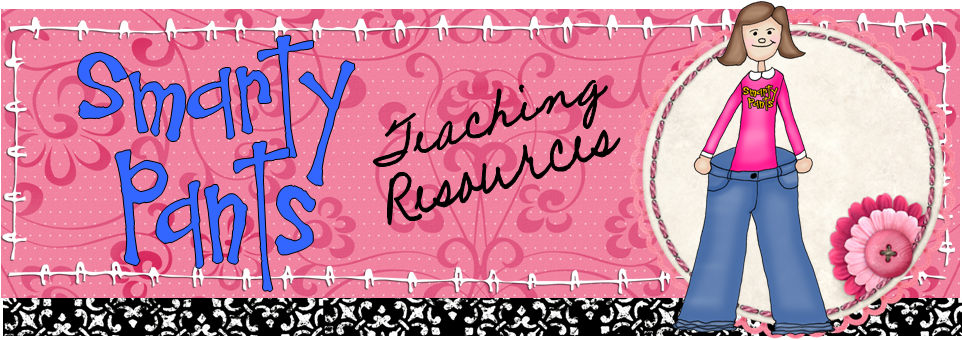

Triptico is amazaing, if you want some community created lesson files drop me an email, we share them on DB.
ReplyDelete@Kristianstill or kristianstill.co.uk
ReplyDelete