 Did you know your students can create custom, annotated maps in Google Maps? Just go to Google Maps, click on My Places in the lefthand pane, and click on Create Map. There's even an interactive tutorial to guide you through the features. For any location you mark on your map, you can:
Did you know your students can create custom, annotated maps in Google Maps? Just go to Google Maps, click on My Places in the lefthand pane, and click on Create Map. There's even an interactive tutorial to guide you through the features. For any location you mark on your map, you can:- change the icon
- move the marker
- add a photo
- add comments
- add links
You can also draw on the map: freeform shapes, lines, and routes along roads. These too can be annotated with text, photos, and links. Maps can be set to public (searchable through Google Maps) or unlisted (you must have the URL to see the map). Even with the unlisted setting, custom maps aren't private per se, so it would be wise to avoid using students' personal information such as last names, workplaces, or home addresses.
What can you do with custom maps in the classroom?
- Map historical events such as battles in the Civil War, including annotations and graphics for each location
- Show a field trip route
- Calculate distances and gas mileage using the routes tool
- Have students research local areas of interest, such as museums and historical sites, and mark the map to show locations, admission prices, hours, and brief descriptions
- French students can study the many famous landmarks of Paris and map them, annotating the map in French
- Create a map of your life showing important places and use this as a jumping off point for writing a memoir, autobiography, or personal narrative
- Show the route that settlers took along the Oregon Trail and annotate with primary source material.
- Map the habitats of animals around the world in an animal study
What are your ideas for using custom maps in the classroom? Have you used them in your classroom? Let us know in the comments!
Check out the video below for a taste of what's to come for Google Maps!
Check out the video below for a taste of what's to come for Google Maps!
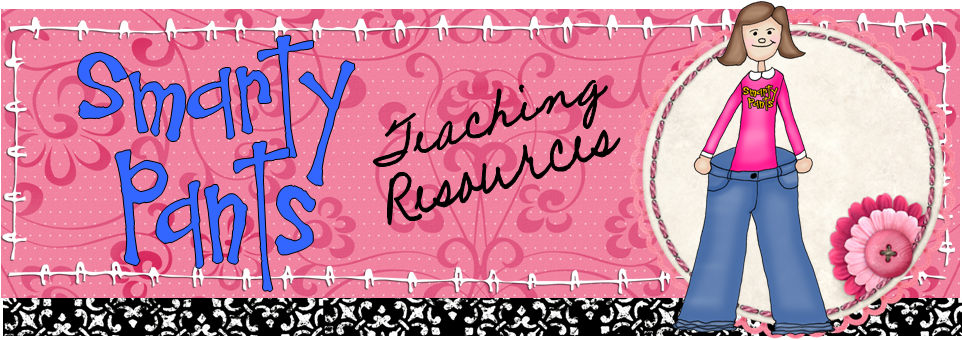
No comments:
Post a Comment