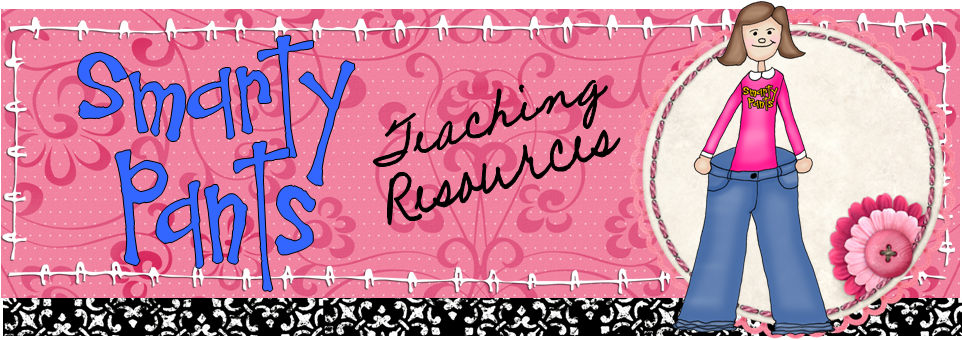It’s Open House season! In our district this special evening is called Curriculum Night. Schools have a great deal of flexibility in how they plan the events, but most schools begin with some sort of video or closed circuit message from the principal and PTA, and then the teacher makes a presentation to the parents in her classroom, outlining policies, procedures, and curriculum. Here are some hints to make it great!
1. Plan what you’ll say. Some teachers will do better with a typed, formal script, and others are great at speaking off the cuff. Either way you still need to have a plan about what you’ll talk about so that you don’t miss anything or get sidetracked. You might consider one of these options for organizing your presentation: PowerPoint, Prezi, outline, agenda, notecards, posters, handouts, interactive board presentation, or a combination of these. I always used my class handbook as a guide, and the parents had the handbook to take home for reference through the year.
2. Dress professionally. I can already hear some of you saying, “It shouldn’t matter what I wear. I’m not there to impress them.” In a way that is true. Parent night isn’t a fashion show. On the other hand, how many times have you wished that educators got more respect in our culture? If we want to be treated as professionals, looking like one is a good start.
3. Set the stage. Make parents feel comfortable and at ease in your classroom. You don’t want them to get the impression that you are disorganized or scattered. Clear your desk, finish hanging the bulletin board you didn’t complete the first week, and stash that stack of papers you need to grade. You might consider going the extra mile by providing a simple snack such as cookies. It takes a bit more effort, but it makes parents feel good about coming to school.
4. Leave time at the end for questions. Parents will probably have plenty of questions, no matter how clearly you’ve explained how you operate. Allow time to answer questions of general nature, but don’t let a parent sidetrack you into a mini-conference. If a conversation is heading in this direction, invite the parent to email you for an appointment.
5. Send home information to those that didn’t attend. You’ll undoubtedly have some parents who can’t make it. Gather some information and write a generic letter as a cover sheet for the packet. Invite them to contact you with any questions, and be sure to provide all of your contact information. The class handbook is a great comprehensive reference for parents that you can send home for those that didn’t make it.
Open House always made me a bit nervous; I was never as confident in front of a room of adults as I was in front of a room full of children! These steps can help to set your mind at ease and ensure everything goes smoothly.
What do you do for Open House?
Friday, August 26, 2011
Monday, August 22, 2011
This Week in the Preschool Computer Lab: Lab Orientation
Themes/Topics:
All About Me, Rules, Parts of the Computer
ISTE NETS:
Make It! Make a story about the things you like.
Share It! Bring home printed copies of your creations to share with parents.
Solve It! Decision Making: What do I prefer?
Use It! Use the mouse to make choices; use the printer icon to print
We will actually be starting specials this week, the third week of school. Since our school is a little different, we do specials differently too. We have 7 specials, but only the media specialist and I (the tech coordinator) teach specials, and both of us have other duties besides teaching. The other five specials rooms are set up as lab areas where teachers bring their classes, and they have the option of doing their own projects or using lessons that have been prepared in advance by subject-area PLC members and parapros. Since the media specialist and I have a lot of work to do to get the media center and the school’s technology (and staff) up and running the first weeks of school, we begin specials later than most schools.
I’ll begin this first week with my lab orientation for preschoolers, starting with a mini-lesson on my awesome, brand-new “seating carpet.” This great tool is unfathomably expensive, and I am very thankful to my super-supportive principal for buying it for the lab. In the mini-lesson we will talk about the rules for the lab, and also do a quick run-through of some basic parts of the computer. After that, my 3- and 4-year-old students will go to the computers and do an All About Me activity from Starfall, since All About Me is one of our school-wide curriculum themes for August.
My lab rules are:
All About Me, Rules, Parts of the Computer
ISTE NETS:
Make It! Make a story about the things you like.
Share It! Bring home printed copies of your creations to share with parents.
Solve It! Decision Making: What do I prefer?
Use It! Use the mouse to make choices; use the printer icon to print
We will actually be starting specials this week, the third week of school. Since our school is a little different, we do specials differently too. We have 7 specials, but only the media specialist and I (the tech coordinator) teach specials, and both of us have other duties besides teaching. The other five specials rooms are set up as lab areas where teachers bring their classes, and they have the option of doing their own projects or using lessons that have been prepared in advance by subject-area PLC members and parapros. Since the media specialist and I have a lot of work to do to get the media center and the school’s technology (and staff) up and running the first weeks of school, we begin specials later than most schools.
I’ll begin this first week with my lab orientation for preschoolers, starting with a mini-lesson on my awesome, brand-new “seating carpet.” This great tool is unfathomably expensive, and I am very thankful to my super-supportive principal for buying it for the lab. In the mini-lesson we will talk about the rules for the lab, and also do a quick run-through of some basic parts of the computer. After that, my 3- and 4-year-old students will go to the computers and do an All About Me activity from Starfall, since All About Me is one of our school-wide curriculum themes for August.
My lab rules are:
- Wash your hands before you come into the lab.
- Keep food and drinks out.
- Take care of the computers.
- Follow the directions.
- Monitor / Display (we use both terms)
- System Unit (A.K.A. the CPU, but we don’t use that term)
- Keyboard
- Mouse
- Printer
Friday, August 19, 2011
Friday Five: 5 Reasons to Love Audiobooks
Audiobooks are getting short shrift! It was my experience as a fourth grade teacher that whenever I would encourage my students’ parents to make audiobooks a part of their children’s reading life at home, I would get blank stares and surprised exclamations. That always baffled me, as I love audiobooks so! Here are 5 reasons why.
1. Audiobooks build fluency and expression by providing a (usually) excellent model of fluent and expressive oral reading.
2. Audiobooks build vocabulary by allowing students to hear new words pronounced correctly and in context, without having to struggle with decoding. How did you learn to pronounce Hermione’s name? I learned it in an audiobook before the movies ever existed!
3. Audiobooks let students take a break from decoding and get into the story. It’s so important that students grow to love reading and value books; this facet of audiobooks can draw in a reluctant reader.
4. Audiobooks show kids that they, too, can be excellent readers, since so many children’s audiobooks are narrated by very capable, often precocious, child readers.
5. Audiobooks allow struggling readers to enjoy books at their own interest level, even if their reading ability is at a lower level. I have known several ten-year-old students who read at a first grade level, but none of them were particularly fascinated by Biscuit or Eric Carle.
These are just a few reasons to make audiobooks a part of your curriculum and a part of your own children’s reading experience. There are several ways to carry this out. Some children may benefit from reading along in a print version as they listen. This works well for books with illustrations (like E.B. White), or for readers who are listening to books at or slightly above their own reading levels, but can be frustrating for children who are listening at levels much higher than they can read. Voracious readers might enjoy having a print copy on hand so they can continue reading when listening is not an option, such as during class. They will not necessarily want to read along while they listen. Some families find that car rides or bedtime are great times for the whole family to share in the audiobook experience together, and this can also facilitate discussion. Teachers may consider offering students the option of using audiobooks combined with print copies for book reports. I often suggested to parents of reluctant readers that they choose a really exciting audiobook--maybe even one in a popular children’s series--as the subject for our classroom book share project, and then choose a print book for the next project.
If the cost of downloading audiobooks or purchasing books on CD makes you cringe, check out your local library! The OverDrive Media app for iPhone and iPad allows you to “check out” audiobooks from your local library’s collection by downloading. Both audio and digital print versions are available. Many large library systems provide the capability of requesting a “hold” on books online, and receiving a notice when they are available for pickup. A few school media centers are also beginning to provide digital media checkout, and some even allow you to check out the device (such as a Kindle or iPod)! Call your school’s media specialist to inquire. Teachers who are interested in bringing this technology to their schools can talk to their Media-Technology Committees.
Picture courtesy of Chris Carey via Pics4Learning.
Picture courtesy of Chris Carey via Pics4Learning.
Thursday, August 18, 2011
World, Meet Monarch.
Like anyone, my writing is informed by my world. Allow me to introduce you to my unusual school to help you get a perspective on where I am coming from.
Monarch School is not like other schools. Our school is a part of the largest public school district in the state of Georgia, but I still often run into people in my district who have never heard of my school and are perplexed when they hear what we do. We are a public, special needs school serving children ages 3-4, and serving young adults ages 18-21. We have no K-12, and technically no regular ed, in our building, but we are indeed a public school serving kids in a full-day program. We serve students with a variety of exceptionalities: autism, vision impairments, hearing impairments, intellectual disabilities, orthopedic impairments, and more! Our adult students work on skills related to community participation, work, leisure, independent living, and volunteerism. The preschoolers work on academic goals to prepare them for kindergarten.
Now, why did I say that we “technically” have no regular ed in our building? That is another point that makes us unusual: we have a private, non-profit organization working out of our building that serves low-income families by providing a state pre-k and a national Headstart program for typically-performing children. This provides the pre-k and Headstart students an opportunity to receive a quality, full-day education in a public school setting. Because our early childhood program includes self-contained, collaborative, and inclusion classes, our special needs students benefit by having the opportunity to learn alongside typically-performing peers. With district teachers and paras working alongside private teachers and assistants, we learn from each other as a staff as well.
As the technology coordinator, I am at the helm of our technology program along with our support technician and media specialist. I teach a computer lab special to our preschoolers, provide professional development to staff, and collaborate with my team on budget and purchasing decisions. Because our students do not have textbooks, our principal believes that the technology provides a means for teaching curriculum for our students. I am fortunate to have a supportive administration who sees the value in fully integrating technology into quality instruction, and we have an innovative technology program with many of the latest tools at our fingertips. We see technology as a tool that helps level the playing field for our low-income and special needs students, while preparing them for whatever they will encounter outside of our walls. It’s my aim to enable the staff to wisely use all that is at their disposal, with the NETS for Teachers and Students as my guide.
That’s my school in a nutshell. What is your school like?
Monarch School is not like other schools. Our school is a part of the largest public school district in the state of Georgia, but I still often run into people in my district who have never heard of my school and are perplexed when they hear what we do. We are a public, special needs school serving children ages 3-4, and serving young adults ages 18-21. We have no K-12, and technically no regular ed, in our building, but we are indeed a public school serving kids in a full-day program. We serve students with a variety of exceptionalities: autism, vision impairments, hearing impairments, intellectual disabilities, orthopedic impairments, and more! Our adult students work on skills related to community participation, work, leisure, independent living, and volunteerism. The preschoolers work on academic goals to prepare them for kindergarten.
Now, why did I say that we “technically” have no regular ed in our building? That is another point that makes us unusual: we have a private, non-profit organization working out of our building that serves low-income families by providing a state pre-k and a national Headstart program for typically-performing children. This provides the pre-k and Headstart students an opportunity to receive a quality, full-day education in a public school setting. Because our early childhood program includes self-contained, collaborative, and inclusion classes, our special needs students benefit by having the opportunity to learn alongside typically-performing peers. With district teachers and paras working alongside private teachers and assistants, we learn from each other as a staff as well.
As the technology coordinator, I am at the helm of our technology program along with our support technician and media specialist. I teach a computer lab special to our preschoolers, provide professional development to staff, and collaborate with my team on budget and purchasing decisions. Because our students do not have textbooks, our principal believes that the technology provides a means for teaching curriculum for our students. I am fortunate to have a supportive administration who sees the value in fully integrating technology into quality instruction, and we have an innovative technology program with many of the latest tools at our fingertips. We see technology as a tool that helps level the playing field for our low-income and special needs students, while preparing them for whatever they will encounter outside of our walls. It’s my aim to enable the staff to wisely use all that is at their disposal, with the NETS for Teachers and Students as my guide.
That’s my school in a nutshell. What is your school like?
Wednesday, August 17, 2011
Web 2.0 Wednesday: Is Your Classroom Deranged?
 Are you back in school yet? A new year is a great time to adjust your classroom layout. I have for your consideration several tools to help you arrange your classroom virtually before you begin to shove furniture around.The tool you choose will depend on your needs and what you're working with.
Are you back in school yet? A new year is a great time to adjust your classroom layout. I have for your consideration several tools to help you arrange your classroom virtually before you begin to shove furniture around.The tool you choose will depend on your needs and what you're working with.- Classroom Architect features an easy drag-and-drop arrangement tool with by far the best selection of standard furniture options of any of the tools, plus the ability to edit the dimensions of the room. You can also draw your own items in and add text. You can even set the color of the items you draw. Many items can be rotated, though there is no feature to size them that I could find. The classroom shape is limited to a square or rectangle, but you can set the dimensions. You have the option of saving or printing your creation.
- Scholastic Class Set-Up Tool also has a drag-and-drop interface. There are fewer furniture options here, and you can't draw your own, though they've included some basic shapes you can use for approximation. Items can be rotated and sized. Classroom shape is limited to square or rectangular, and you cannot set the dimensions. There is a seating chart feature that allows you to enter student names next to numbers on the left and then drag the numbers onto the floor plan to show where students will sit. Unfortunately, in my attempt the numbers were hidden behind the desks, and there was no way I saw to bring them to the front. You can print your layout when you're finished, but you don't have an option to save.
- Lakeshore Learning's Classroom Designer is the only tool that had some sample classroom layouts you could view and edit based on the type of class. They have rooms for infants through grade 3. You can also create a room from scratch. Again, all rooms were rectangular or square.You have full control of the size of a standard item by editing the actual width and length in inches, and you can rotate items to any angle by degrees. There were not as many generic furniture choices here, though there were two features that stood out with regard to the selection of items for the room. First, they had some of those annoying and confusing room features like "post" and "wall" that real classrooms can have, so you can add in your layout roadblocks. You might even use the "wall" item to block off an area if your room is not a perfect rectangle or square. Second, if you're flush with cash or just have a room full of Lakeshore furniture, you can actually add items from the catalog, and they are scaled to the actual size. A photo and a link to view details appears at the top for any catalog items, and it keeps a running total of the cost, as well as the option to order the whole room with one button. When you're finished, Lakeshore gives you the option of saving, printing, or emailing your room.
- Microsoft has an article on using Office tools to design your layout, including advice on how to arrange the room, as well as a template and directions for using PowerPoint. You can add comments and notes to your seating chart as well as tracking how your classroom layout changes. Of course you can save or print your creation when you're finished. You could also select all of the parts of your design, right click, and choose Save As Picture to quickly create an image file.
Friday, August 12, 2011
Friday Five: 5 Things Educators Should Avoid in Social Media
Educators have always been under the microscope, but with social media it is even more pronounced. You’ve probably read stories about teachers getting disciplined or fired over something posted on Facebook. Most teaching contracts and licensing ethics lists contain wording about educators appearing respectable in public and not embarrassing the school or the system. Here, for your consideration, are five things you shouldn't do on Facebook, Twitter, Google+, and other social networking sites. Better safe than sorry!
- Don’t post, or allow someone else to post, the infamous “red cup” photo. You may have been drinking a Sprite in that cup, but someone may mistake it for a beer.
- Stay away from offensive language such as swear words.
- If you have a complaint about your district, principal, or school, or you need to blow off some steam, do it in person, over the phone, or on your own private email to one recipient--not on Facebook or Twitter. In fact, be careful about that email. Are you absolutely sure the recipient won’t forward it to anyone else?
- Never talk about students negatively, even “anonymously.” Leaving out the student’s name will not save you from a charge of making your school look bad.
- Avoid leaving your privacy up to the default settings on Facebook. Adjust your privacy settings within your account settings page to control who can see your posts. Remember, you can control who is on your friends list, but you can’t control their friends lists. Do you know who your FOAFs (Friends Of A Friend) are? Can they see what you post?
One final “do” for the list: Do make sure your friends know that you are an educator, and how important your digital life can be to your career. Ask them not to tag you without your approval, and to be careful what they post on your wall.
Wednesday, August 10, 2011
Web 2.0 Wednesday: What's Your Readability?
Do you teach children with learning disabilities? How about kids with attention deficit? Maybe you just have some typical students who are easily distracted. This week’s tool will help you simplify reading on the web for your students. Readability is a tool that takes an article on a website and condenses it down to the simplest form: just a headline and text, with all distraction stripped away. Sound good?
The first thing you’ll notice when you go to the Readability site is that they are pushing a paid subscription. For the purposes of most teachers, though, the free option is just fine! Click on the link to install add-on. There is a browser add-on you can install for Firefox, Chrome, or Safari, and they offer bookmarklets for other browsers or for those who don’t want to install an add-on.
Once you’re set up, visit a page with an article. I visited the Today Show website and found a human interest article. Here’s the original view. Note the animated ad at the top right, the buttons on the bottom and on the far right, the social networking buttons, etc. As you scrolled down there was another flashy ad as well.
The first thing you’ll notice when you go to the Readability site is that they are pushing a paid subscription. For the purposes of most teachers, though, the free option is just fine! Click on the link to install add-on. There is a browser add-on you can install for Firefox, Chrome, or Safari, and they offer bookmarklets for other browsers or for those who don’t want to install an add-on.
Once you’re set up, visit a page with an article. I visited the Today Show website and found a human interest article. Here’s the original view. Note the animated ad at the top right, the buttons on the bottom and on the far right, the social networking buttons, etc. As you scrolled down there was another flashy ad as well.
I clicked my “Read Now” button in my browser (you could also use the bookmarklet in your bookmarks/favorites bar), and I instantly got this cleaner view with all of the ads and other buttons removed. Note that Readability does have its own simple toolbar, visible on the left, and unfortunately, we've lost the cute dog photo.
You can bookmark the Readability version of a page to link it on a Sqworl, blog, or web page. You can also save files to your Kindle automatically. They don’t offer other mobile platforms, but both iTunes and the Android App Store offer a Kindle reader app, so that covers iPad, iPhone, and Android users.
What do you think? Could Readability help your students to focus? Would you “clean” the articles ahead of time for your students, or allow them to use the tool themselves? How could you use it in your classroom?
Tuesday, August 9, 2011
Use the real world to teach grammar skills
I spotted this quote on the wall at a restaurant recently:
If you're like me, you look at this and your eyes are immediately drawn to that comma. Yep, it's a comma splice, and grammar geek obsessives like me can't look around us and not see these things everywhere. I used to get amused when I saw this kind of thing, and then once I started teaching I got annoyed: The errors these adults are making are the same skills I was teaching my fourth graders year in and year out. It's enough to make a teacher feel defeated, like they will never learn.
I'm an optimist, though. There's almost always a more positive way you can look at a discouraging situation, and I started to see all of these errors as an opportunity: that ever-present teachable moment that invigorates our practice. I started to plot. What if I could turn the errors of these adults into impetus for my kids to strive? What if it was a competition to have the kids outsmart the grown-ups?
This idea percolated in my head for probably 3 years, popping up off and on. I started taking photos with my phone whenever I spotted an error, and making screen captures (Ctrl + Prt Scrn copies, and then you can paste it into another document) of errors I found online and in emails. I toyed with several ideas in my mind about how best to implement it, and finally settled on a nod to Are You Smarter Than a 5th Grader. I turned my thought experiment into an interactive bulletin board, building the pieces over time and eventually putting it all together for my students to use. I planned to introduce the board to them and perhaps offer some sort of recognition if they were able to correct the adults' errors.
Boy was I shocked the first day it went up. My students walked into the room first thing in the morning and walked over to the board. They stood around it. They discussed it. They debated what the errors were. Then they came and asked my permission to take an answer slip and interact with it! They actually asked if it was okay! The bulletin board was an instant hit, and kids begged me to allow them to work on it during free time. I was floored!
Over the course of the school year I refined my bulletin board, adding tags on challenging examples with hints as to the numbers and types of errors. I decided to recognize success with the board by printing students' names in the class newsletter, on the class website, and to hang up the correct answers next to the original errors. When a photo really had them stumped, I either removed it till a more opportune time, used it for a mini-lesson, or provided hints. I changed the examples out frequently; novelty kept up the students' interest.
Does this sound like something you could implement in your classroom? If you want to tackle it yourself, you can Google "grammar fail" to get yourself started. If you adhere to the favorite teacher aphorism, "No need to re-invent the wheel," you might check out my Grammar Fail! Bulletin Board and Center set on Teachers Pay Teachers. Either way, I hope that the errors of others will yield stunning grammar learning for your students!
Let us know whether you plan to implement the Grammar Fail bulletin board in your classroom, and leave us a link to your favorite grammar fail example!
Related Resources:
Grammar I Have / Who Has, $2.00
Friday, August 5, 2011
Friday Five: 5 Things They Didn't Tell You in College
Most teacher prep programs are pretty good these days. I know that pre-service teachers at my own alma mater spend a lot more time in the classroom than we did when I went there twenty years ago. No college program can give you the whole picture, though. Here are 5 things that yours may have neglected to mention! On a side note, how could it be twenty years since I was an undergrad? When did I get so old?!
- No teacher writes a 2-page lesson plan for every 30 minute lesson. It’s impossible. Using the little squares in the traditional plan book is okay. No one will throw you in the dungeon for it!
- It’s okay to hug your elementary students or pat them on the back. Just don’t touch them in any way when anyone is angry. A gentle hand on the back as you ask a student to get in line can be described to a parent or administrator as a shove if the student is angry. Just don’t take the chance.
- There will be students you desperately try to help and just don’t get anywhere. You only have them for one year out of their lives. Just do your best and don’t beat yourself up about it.
- It’s okay to use textbooks! Your district paid a lot of money to provide them for you, and many of them include great ideas for differentiation, managing materials, project-based learning, and incorporating literature. Go ahead and use them!
- Experienced teachers may naysay some of your enthusiastic, new teacher ideas. If there is specific feedback (“That’s a big time commitment”), listen and consider with an open mind, then make your own decision. There are hundreds of reasons why something might work for you and not for another teacher. If the feedback isn’t specific (“That’ll never work”), ask for clarification, or just ignore it!
You’ll find your own way over time. The enthusiasm and excitement you feel as a new teacher is great fuel for all you want to do! Use it!
Did I leave out something that you wish they’d told you in college? List it in the comments section!
Wednesday, August 3, 2011
Web 2.0 Wednesday: Catch that Sqworl!
Today’s Web 2.0 tool is Sqworl. This site makes it extremely easy to build a graphical list of links that shows a thumbnail of each page. Check out the Teaching Blog Sqworl for a great example. In the classroom, you could create a Sqworl with links for students to use at home, including favorite games and videos from class. Make a Sqworl that includes all of the sites students should visit for a research project. Have a different list for each subject area or class that you teach, and link them to your class web page. Sqworl is ideal for PK-1 and special needs students who are non-readers because of the thumbnail image that shows the page with the link. Sqworl is free to use, though there is a premium option that removes ads from your lists and allows you to make a list private. That costs $3.99 per month (kind of a lot, in my opinion).
There are so many ways to use this tool. Add your ideas in the comments section!
There are so many ways to use this tool. Add your ideas in the comments section!
Subscribe to:
Comments (Atom)