- Build background by showing photos of ideas, items, or vocabulary that may be new to some of your students. Once as a part of a poetry unit, my students and I examined Spam Haiku. A few minutes in, a student asked, “What’s Spam?” I had no idea they didn’t know! A photo helped bridge the gap. The next day, I brought some in for them to try.
 Help students remember concepts or vocabulary by pairing key terms with an image. I used a PowerPoint to do this, and let it run on a loop on our TV or projector during work times. It was a little distracting the first few minutes, but once everyone got used to it, I found that early finishers were watching it, reviewing all of our key concepts. It helps to throw in some trivia to keep them watching. One diagram I made with the basic shape tools in PowerPoint helped my students remember the relationship between force and distance, shown here. To set your slide show to loop continuously, go to the Slide Show tab and click the Set Up Show button. Check the box for Loop continuously until 'Esc'. Make sure you set timings for the slides on the Animations tab. Go to the far right side where it says Advance Slide and then Automatically After: and enter a number of seconds to view each slide. Click Apply to All just to the left and you are all set!
Help students remember concepts or vocabulary by pairing key terms with an image. I used a PowerPoint to do this, and let it run on a loop on our TV or projector during work times. It was a little distracting the first few minutes, but once everyone got used to it, I found that early finishers were watching it, reviewing all of our key concepts. It helps to throw in some trivia to keep them watching. One diagram I made with the basic shape tools in PowerPoint helped my students remember the relationship between force and distance, shown here. To set your slide show to loop continuously, go to the Slide Show tab and click the Set Up Show button. Check the box for Loop continuously until 'Esc'. Make sure you set timings for the slides on the Animations tab. Go to the far right side where it says Advance Slide and then Automatically After: and enter a number of seconds to view each slide. Click Apply to All just to the left and you are all set!- You say your room was perfectly organized and arranged before the kids came in and messed it all up? Take photos of the problem areas when they’re neat and orderly, and post the photos in the area with a note: “It should look like this.” This works great for areas like your classroom library, storage cabinets, and art supply shelves.
 Use images to prompt students to write a few sentences as guided practice for a skill. For example, one interactive whiteboard lesson I have used teaches students about types of figurative language, and then asks them to come to the board and write an example using a photograph as a prompt.
Use images to prompt students to write a few sentences as guided practice for a skill. For example, one interactive whiteboard lesson I have used teaches students about types of figurative language, and then asks them to come to the board and write an example using a photograph as a prompt.- Use images to create independent learning activities. You can use PowerPoint to create flashcards by putting one word on each slide and choosing "Handouts" when you print, like I did in my Simple Machines Resource Pack. Another option is to create a matching game where students match images with vocabulary. You can create actual cards that students can manipulate. (Here's a website with directions: Make Your Own Memory Game.) If you have a Quia account, you can also make custom computer memory matching games, or use games that others have created. You can also create memory games using interactive whiteboard software by hiding images and matching vocabulary behind interactive elements. For example, Mimio software has "balloons" that you can place in front of an object. Clicking the balloon "pops" it to reveal what is behind. With ActivInspire (Promethean) software, you can use the magic eraser.
Friday, July 29, 2011
Friday Five: 5 Ways to Use Images in Your Classroom
Looking for a way to spruce up your lessons for the new school year? With digital images readily available from several sources these days, try one of these quick tips to bring the power of nonlinguistic representation to the forefront in your classroom.
Subscribe to:
Post Comments (Atom)
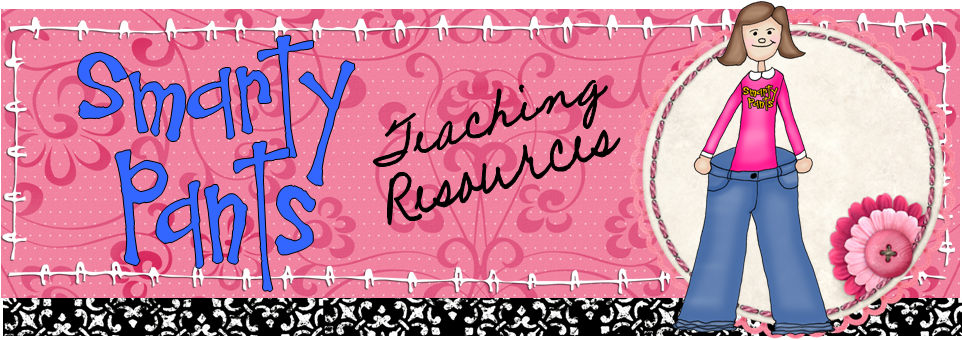
Love these ideas! Thanks!!! from a third grade teacher in Tucson,AZ
ReplyDeleteAmy