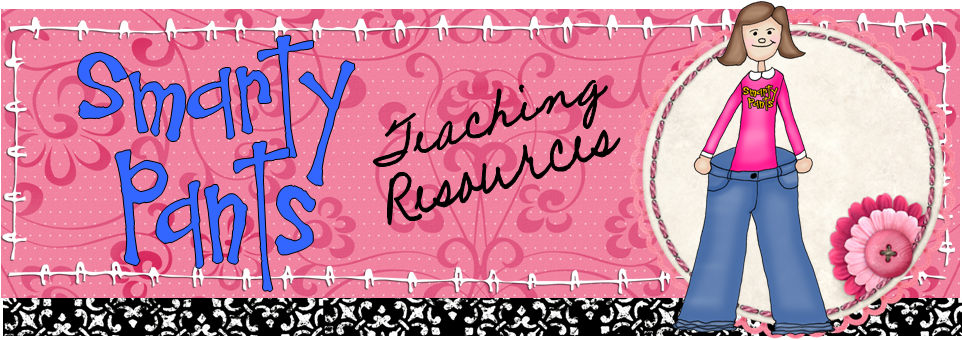Projectors and interactive whiteboards (IWBs) have transformed the way that many teachers practice their craft these days. I've heard teachers say time and again that they couldn't teach without the tools they've grown to love. With ubiquitous use of projectors, though, there is one caveat: lessons that center around the projector are by design very visual. What about offering support for students who may struggle with purely visual material?
Perhaps you've heard the term Universal Design for Learning, or UDL. The idea of UDL arises from a design principle in architecture: if you build something to be accessible to those with special needs, it benefits everyone. Ramps in the curb can be used by skateboarders, parents with strollers, and pedestrians as well as those in wheelchairs, for instance. The beauty of UDL is that when you design for a variety of learners, everyone benefits. The supports below may benefit low-vision students, students with visual processing disorders, and students with attentional issues. They will also support learning for all the rest of your students by representing information in different ways and by providing multiple means of engagement, two of the three principles of UDL.
5 Ways to Universalize Projector-Based Lessons
1. Design slides and other visuals with high-contrast in mind. Consider using large, clear text (no fancy scripts for important information), simple, large graphics, and changing the coloring to a high-contrast color scheme like yellow text on a black background.
2. Provide verbal support. Always give directions and assignments verbally in addition to what's shown on the board. Don't be like the teacher I had in middle school who would come in and turn on the overhead projector and start writing notes for us to copy with barely a word. I could've learned those lessons by copying out of my textbook...no teacher required.
3. Consider providing optional print handouts for all students. This is especially helpful for longer slide shows with lots of information, or for assignments that students will complete on their own paper from directions on the board. Most slide show applications, including SMART Notebook, ActivInspire, Mimio, and of course, PowerPoint, allow you to print handouts with mutliple slides on a page. Making the handouts optional means you won't have to waste paper for those students who don't care to use a printed version.
4. Allow students to work with partners or buddies to process information presented visually. This doesn't mean that all assignments have to be done with partners; just break up your lesson into chunks and give students a minute or so after each chunk to turn to a partner and summarize what they've just learned.
5. Offer a Livescribe pencast of the lesson for students to view later, with audio support from you. If you're not familiar with my favorite new ed-tech tool, the Livescribe pen is a computer in a pen that makes audio recordings tied to writing on special paper. Tapping a particular part of a diagram or a page of notes allows you to skip to that part of the audio and hear what was happening when it was written. Notes tagged with audio can also be uploaded to a computer and saved as a "pencast": a video file that shows the writing unfolding on a blank page while the audio plays. Some teachers are recording lessons ahead of time in a flipped classroom model or for students to review later. Others have allowed a different student to take notes with the pen each day while recording lessons, and then shared the pencast on a class website or blog.
Have you taught a student with special visual needs? How about a student who just couldn't attend to visual lessons? What do you do to make your projector-based lessons accessible to all? Do you use UDL in your classroom? How?
You can learn more about UDL at the following websites:
 Have you heard? There's a huge Leap Day Sale going on over at Teachers Pay Teachers! I'm offering 20% off of every item in my store, and if you use coupon code L2P9Y, you can take an additional 10% off! That's about 28% savings total. Hop by my store and check it out! Don't wait! The sale is for TODAY ONLY!
Have you heard? There's a huge Leap Day Sale going on over at Teachers Pay Teachers! I'm offering 20% off of every item in my store, and if you use coupon code L2P9Y, you can take an additional 10% off! That's about 28% savings total. Hop by my store and check it out! Don't wait! The sale is for TODAY ONLY!